从0到1实现一个自动抠图服务
随着AI的大行其道,我们也来凑一个热闹,看一下如何搭建一个独属于自己的AI应用。 作为一个多年的java来说,首选的应用搭建框架当然继续是使用我们的java技术栈。接下来将手把手教你搭建一个基于AI的自动抠图服务
项目源码,可以直接到这里查看 👉 liuyueyi/autoRMBG: auto remove image backgound service by SpringBoot3+ JDK17+ AI
1. 技术栈与效果预览
1.1 技术栈
自动抠图服务,目前主要依赖两套技术栈,分别是基于python的AI模型执行过程与基于Java的WEB应用
JAVA后端技术栈: JDK17 + Maven + SpringBoot3.2.2
基础组件:
| 技术 | 说明 | 官网 |
|---|---|---|
| Spring & SpringMVC & WebFlux | Java全栈应用程序框架和WEB容器实现 | https://spring.io/ |
| SpringBoot | Spring应用集成开发框架 | https://spring.io/projects/spring-boot |
| https | 证书 | https://letsencrypt.org/ |
| lombok | Java语言增强库 | https://projectlombok.org |
| guava | google开源的java工具集 | https://github.com/google/guava |
| thymeleaf | html5模板引擎 | https://www.thymeleaf.org |
| jackson | json/xml处理 | https://www.jackson.com |
| bootstrap-fileinput | 图片上传控件 | https://github.com/kartik-v/bootstrap-fileinput |
| base-plugin | 文件处理 | https://github.com/liuyueyi/quick-media |
Python技术栈: python3.11 + torch + fastapi
基础组件:
| 技术 | 说明 | 官网 |
|---|---|---|
| torch | 深度学习框架 | PyTorch |
| Pillow | 图像操作 | pillow · PyPI |
| NumPy | 科学计算基础包 | NumPy - |
| huggingface_hub | huggingface模型包管理工具 | Hugging Face – The AI community building the future. |
| fastAPI | web框架 | FastAPI |
1.2 效果预览图
图片上传,实现自动抠图
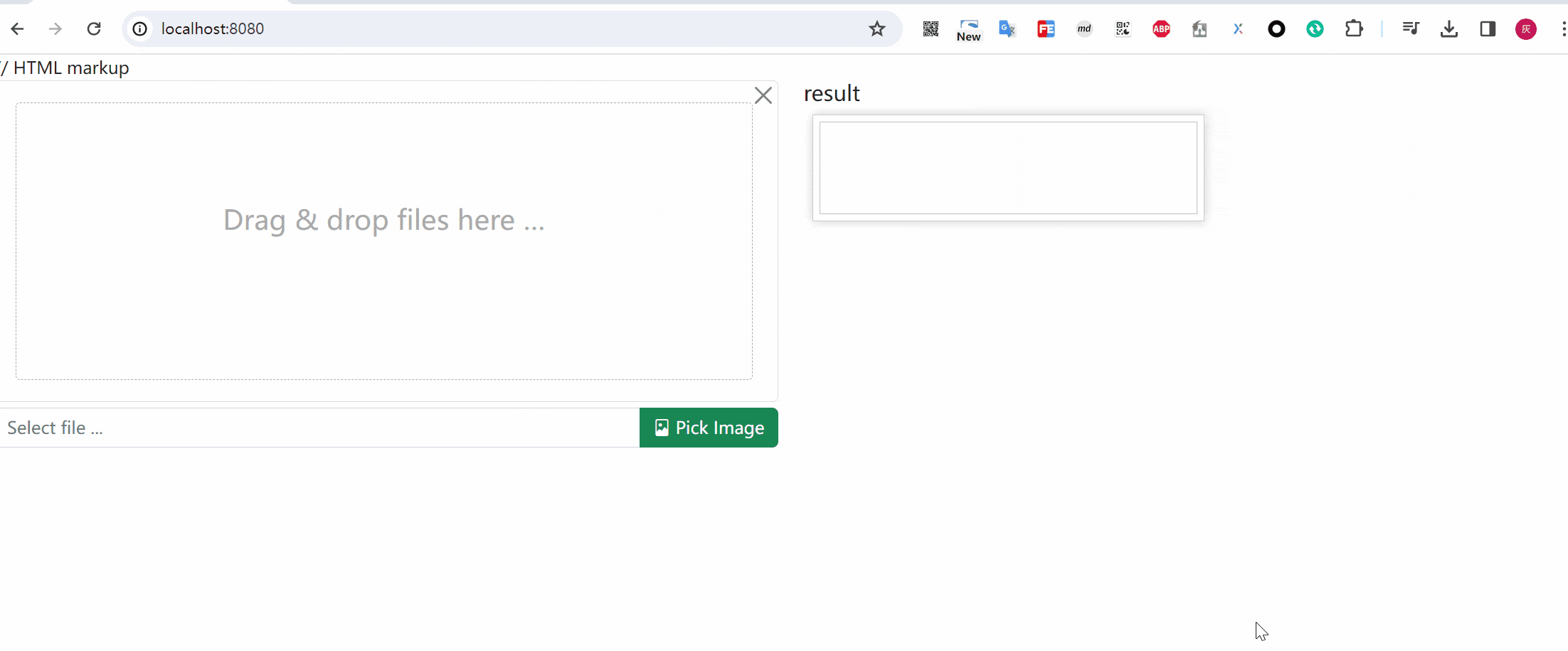
2. 基础环境准备
2.1 安装环境搭建
我们接下来的应用主要是基于python3 和 jdk17+来构建,因此基础的系统环境需要提前准备完毕
- python3.11 安装
- java17+ 安装
- maven环境配置
(具体的安装相关逻辑省略)
2.2 项目创建
我们直接再Spring的初始化页面中创建项目
如下配置:
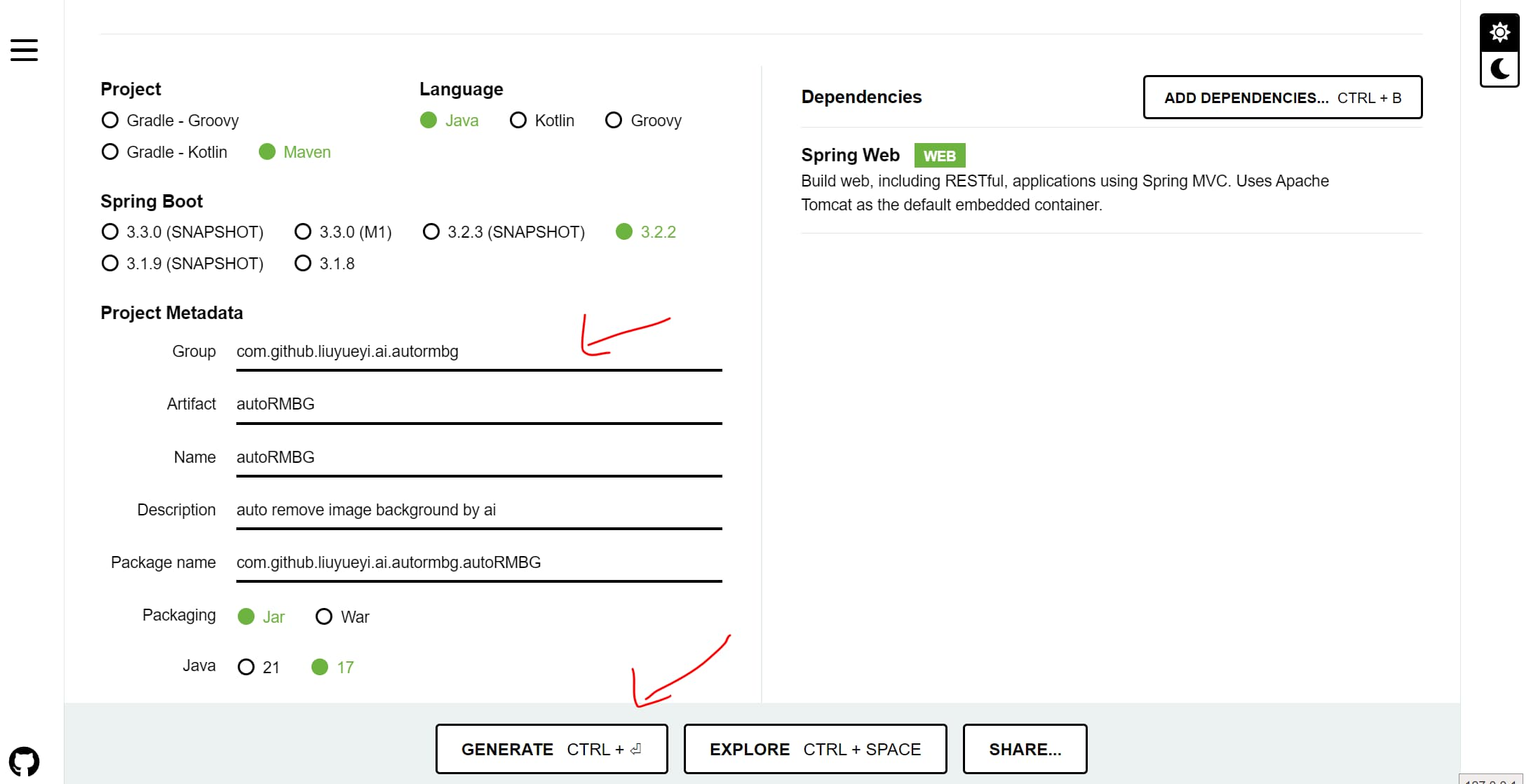
生成之后,将项目导入IDEA,然后新建一个web module
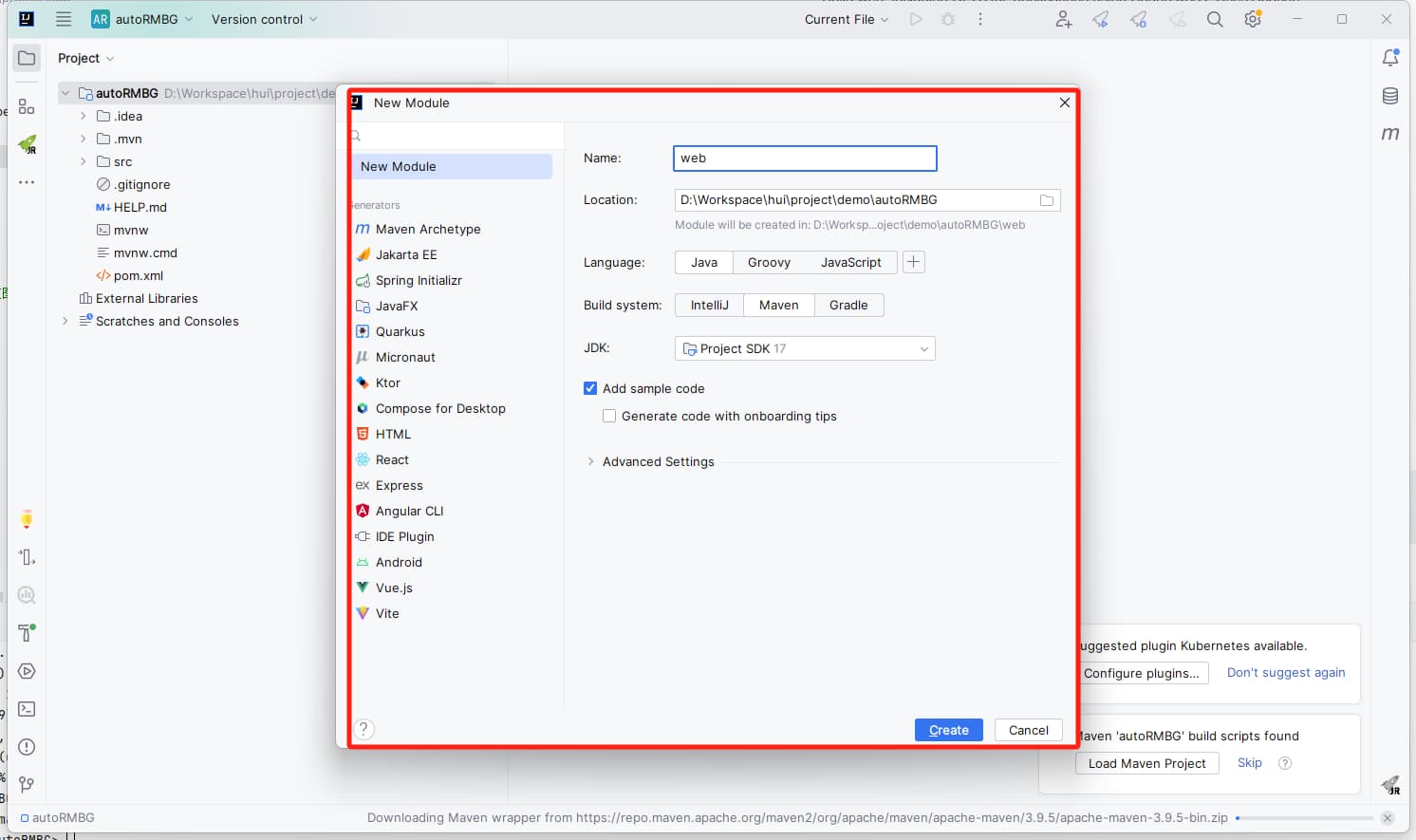
然后新建一个文件夹,命名为rmbg-ai,将python对应的模型执行应用下载进去
git clone https://huggingface.co/briaai/RMBG-1.4 rmbg-ai
我们只需要其中几个关键的python类,若上面的clone执行不成功,可以只拷贝下面几个
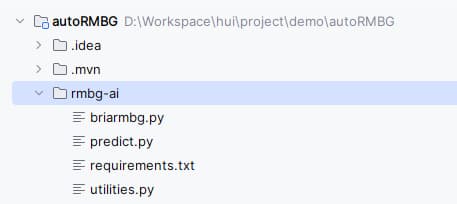
设置python执行环境,安装依赖:
python3.11 -m venv venv
.\venv\Scripts\pip.exe install -r .\requirements.txt -i https://pypi.tuna.tsinghua.edu.cn/simple
linux/mac 环境安装
python3.11 -m venv venv
./venv/bin/python3 install -r ./requirements.txt -i https://pypi.tuna.tsinghua.edu.cn/simple
2.3 AI模型启动
接下来我们先将抠图的AI模型跑通,先整一个demo (直接使用源码中的 example_inference.py)
import os
import sys
import torch
from PIL import Image
from huggingface_hub import hf_hub_download
from skimage import io
from briarmbg import BriaRMBG
from utilities import preprocess_image, postprocess_image
def example_inference(input_img: str, img_type="jpg", out_img_suffix="_no_bg.png"):
model_path = hf_hub_download("briaai/RMBG-1.4", 'model.pth')
print("model_path ==> ", model_path)
im_path = f"{os.path.dirname(os.path.abspath(__file__))}/resource/{input_img}.{img_type}"
net = BriaRMBG()
device = torch.device("cuda" if torch.cuda.is_available() else "cpu")
net.load_state_dict(torch.load(model_path, map_location=device))
net.to(device)
net.eval()
# prepare input
model_input_size = [1024, 1024]
orig_im = io.imread(im_path)
orig_im_size = orig_im.shape[0:2]
image = preprocess_image(orig_im, model_input_size).to(device)
# inference
result = net(image)
# post process
result_image = postprocess_image(result[0][0], orig_im_size)
# save result
pil_im = Image.fromarray(result_image)
no_bg_image = Image.new("RGBA", pil_im.size, (0, 0, 0, 0))
orig_image = Image.open(im_path)
no_bg_image.paste(orig_image, mask=pil_im)
save_file_name = f"{os.path.dirname(os.path.abspath(__file__))}/output/{input_img}{out_img_suffix}"
no_bg_image.save(save_file_name)
print("图片处理完成!")
return save_file_name
if __name__ == "__main__":
# # 命令行方式执行
# # .\venv\Scripts\python.exe .\example_inference.py dog jpg oo
# argv = sys.argv
# file_name = argv[1]
# if len(argv) > 2:
# file_type = argv[2]
# else:
# file_type = "jpg"
# if len(argv) > 3:
# out_suffix = argv[3]
# else:
# out_suffix = "_no_bg"
# print("命令行方式执行!")
# example_inference(file_name, file_type, out_suffix)
example_inference("giraffe")
再resource资源文件中,准备一张用于测试验证的资源图,将抠图的结果保存再output文件夹中
验证一下模型是否可以正常使用
# mac/linux
venv/bin/python3 demo.py
# win
.\venv\Scripts\python.exe .\demo.py
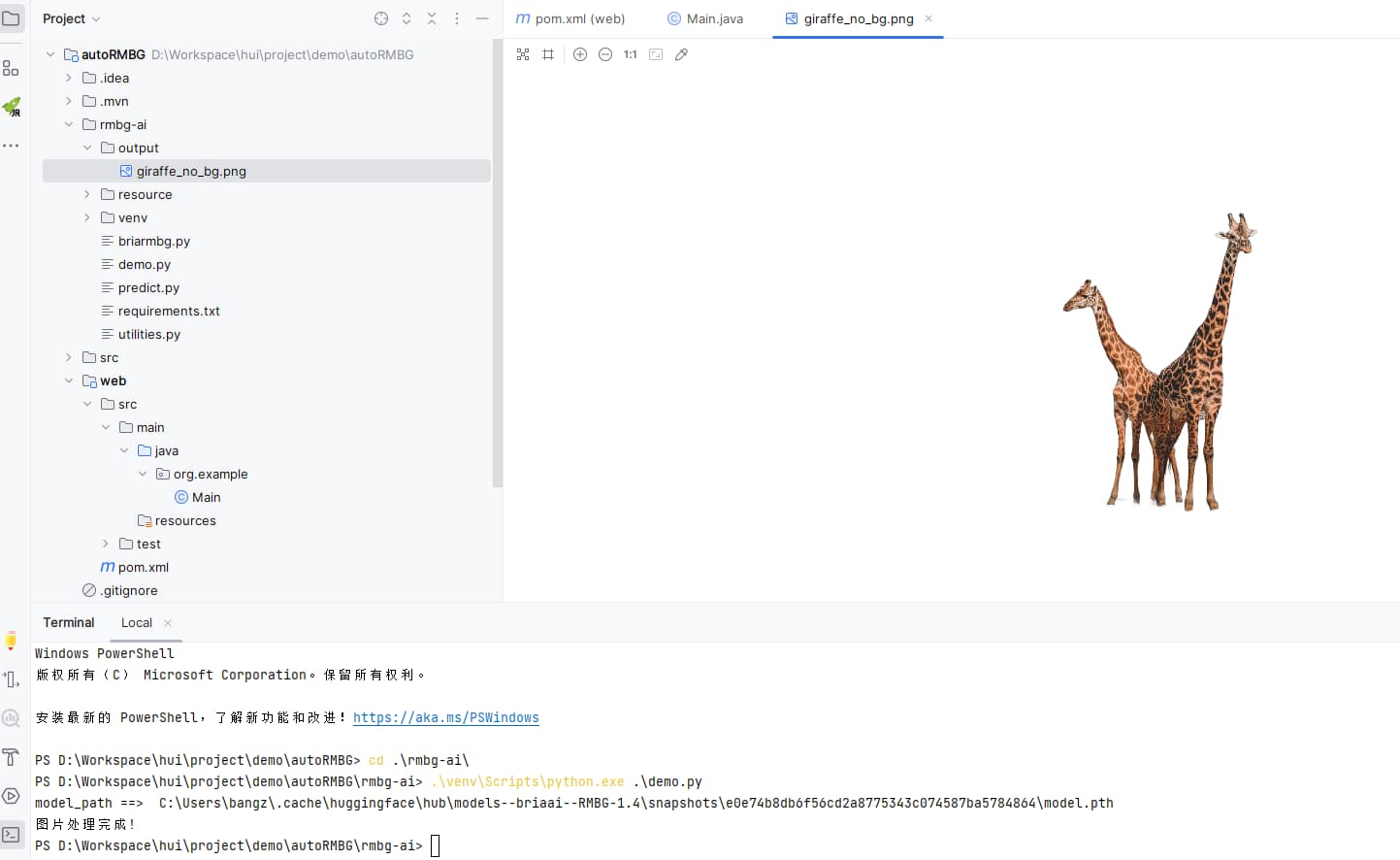
基于上面demo.py的方式,我们可以对外提供一个命令行方式的自动抠图服务,除此之外,我们也可以借助FastAPI来构建一个python的web应用,来实现抠图
简单的将按上面的demo逻辑封装一下,提供一个get接口
import os
import sys
import torch
from PIL import Image
from huggingface_hub import hf_hub_download
from skimage import io
from briarmbg import BriaRMBG
from utilities import preprocess_image, postprocess_image
def remove_img_bg(input_img: str, img_type="jpg", out_img_suffix="_no_bg.png"):
model_path = hf_hub_download("briaai/RMBG-1.4", 'model.pth')
print("ai model model_path ==> ", model_path)
# 传入的绝对路径
abs_file = input_img.startswith("/") or input_img.find(":") > 0
if abs_file:
im_path = f"{input_img}.{img_type}"
else:
im_path = f"{os.path.dirname(os.path.abspath(__file__))}/resource/{input_img}.{img_type}"
net = BriaRMBG()
device = torch.device("cuda" if torch.cuda.is_available() else "cpu")
net.load_state_dict(torch.load(model_path, map_location=device))
net.to(device)
net.eval()
# prepare input
model_input_size = [1024, 1024]
orig_im = io.imread(im_path)
orig_im_size = orig_im.shape[0:2]
image = preprocess_image(orig_im, model_input_size).to(device)
# inference
result = net(image)
# post process
result_image = postprocess_image(result[0][0], orig_im_size)
# save result
pil_im = Image.fromarray(result_image)
no_bg_image = Image.new("RGBA", pil_im.size, (0, 0, 0, 0))
orig_image = Image.open(im_path)
no_bg_image.paste(orig_image, mask=pil_im)
if abs_file:
save_file_name = f"{input_img}{out_img_suffix}"
else:
save_file_name = f"{os.path.dirname(os.path.abspath(__file__))}/resource/{input_img}{out_img_suffix}"
no_bg_image.save(save_file_name)
print(f"图片处理完成! -> {save_file_name}")
return save_file_name
from fastapi import FastAPI
app = FastAPI()
"""
通过下面的方式来实现抠图
http://localhost:8000/rmbg?name=dog&type=jpg
"""
@app.get('/rmbg')
def remove_background(name: str, type="jpg", outSuffix="_no_bg.png"):
print(f"img_name: {name}.{type}")
ans = remove_img_bg(name, type, outSuffix)
return ans
if __name__ == "__main__":
# http 方式执行
import uvicorn
uvicorn.run(app=app,
host="0.0.0.0",
port=8000,
workers=1)
直接通过浏览器访问 http://localhost:8000/rmbg?name=dog&type=jpg 来实现默认资源的抠图,表现结果如下
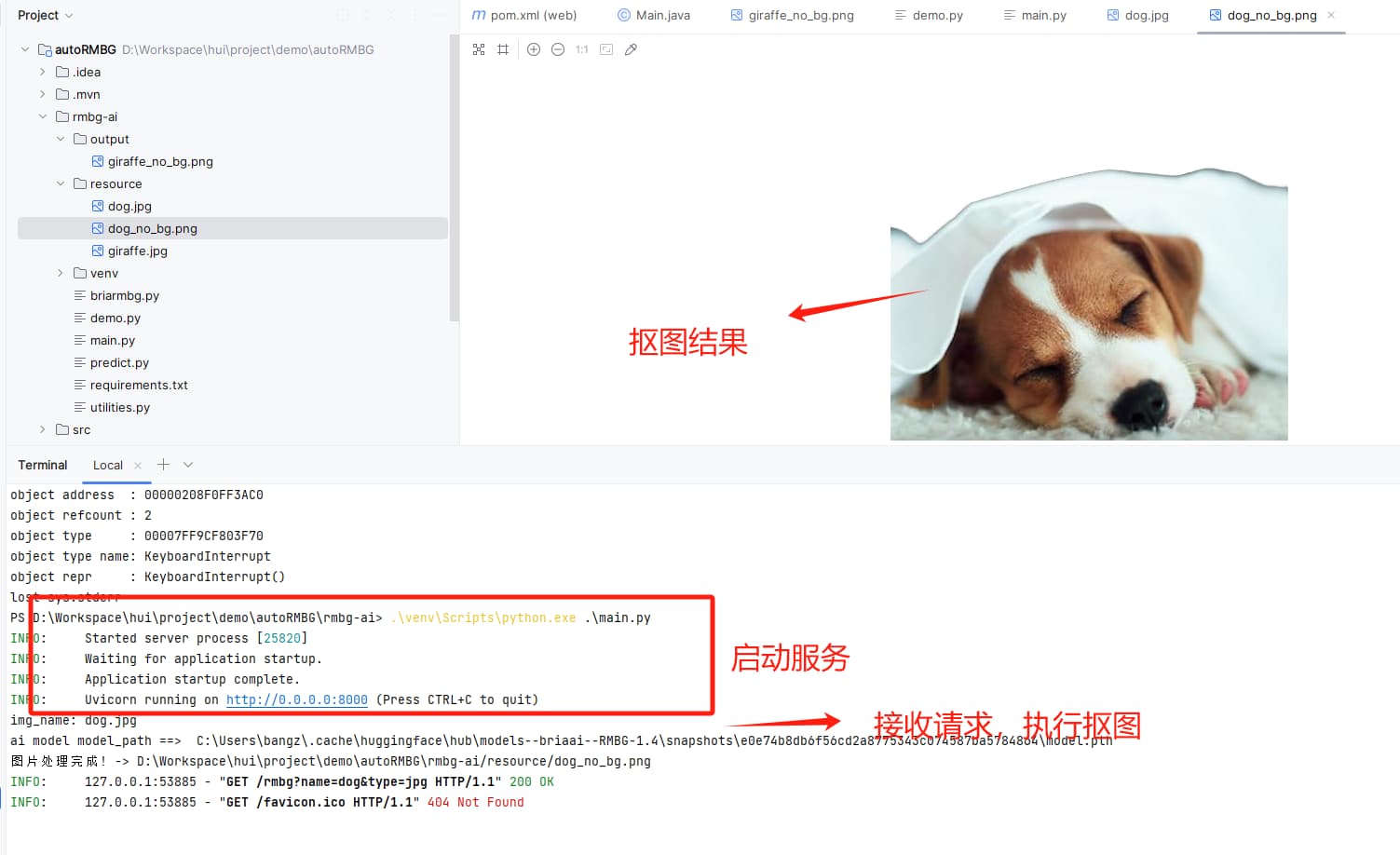
3. WEB应用构建
接下来我们来创建一个基于SpringBoot3.2.2的web应用,来实现自动抠图,其基本功能就是图片上传,后端实现抠图,并将结果返回给前端进行展示
3.1 web应用搭建
首先我们基于SpringMVC创建一个基础的web应用,借助Thymeleaf来实现模板渲染,再pom.xml中添加核心依赖
<dependencies>
<dependency>
<groupId>org.springframework.boot</groupId>
<artifactId>spring-boot-starter-thymeleaf</artifactId>
</dependency>
<dependency>
<groupId>org.projectlombok</groupId>
<artifactId>lombok</artifactId>
</dependency>
<dependency>
<groupId>org.springframework.boot</groupId>
<artifactId>spring-boot-starter-web</artifactId>
</dependency>
</dependencies>
再配置文件application.yml中,添加对Thymeleaf的相关配置
spring:
thymeleaf:
cache: false
encoding: UTF-8
servlet:
content-type: text/html
mode: HTML5
再资源路径下,添加一个基础的html页面,后端写一个对应的视图访问接口,先让我们的web应用跑起来
前端资源文件 templates/index.html
<!DOCTYPE html>
<html>
<head>
<meta charset="utf-8">
<meta name="viewport"
content="width=device-width, height=device-height, user-scalable=no, initial-scale=1.0, minimum-scale=1.0, maximum-scale=1.0">
<meta name="format-detection" content="telephone=no">
<title>图片背景移除</title>
</head>
<body>
<h1>自动抠图视图</h1>
</body>
</html>
后端视图访问接口com.github.liuyueyi.ai.autormbg.controller.RmBgView
@Slf4j
@Controller
public class RmBgView {
/**
* 移除图片背景视图
*
* @return
*/
@GetMapping(path = {"", "/", "/index"})
public String index() {
return "index";
}
}
启动访问示例
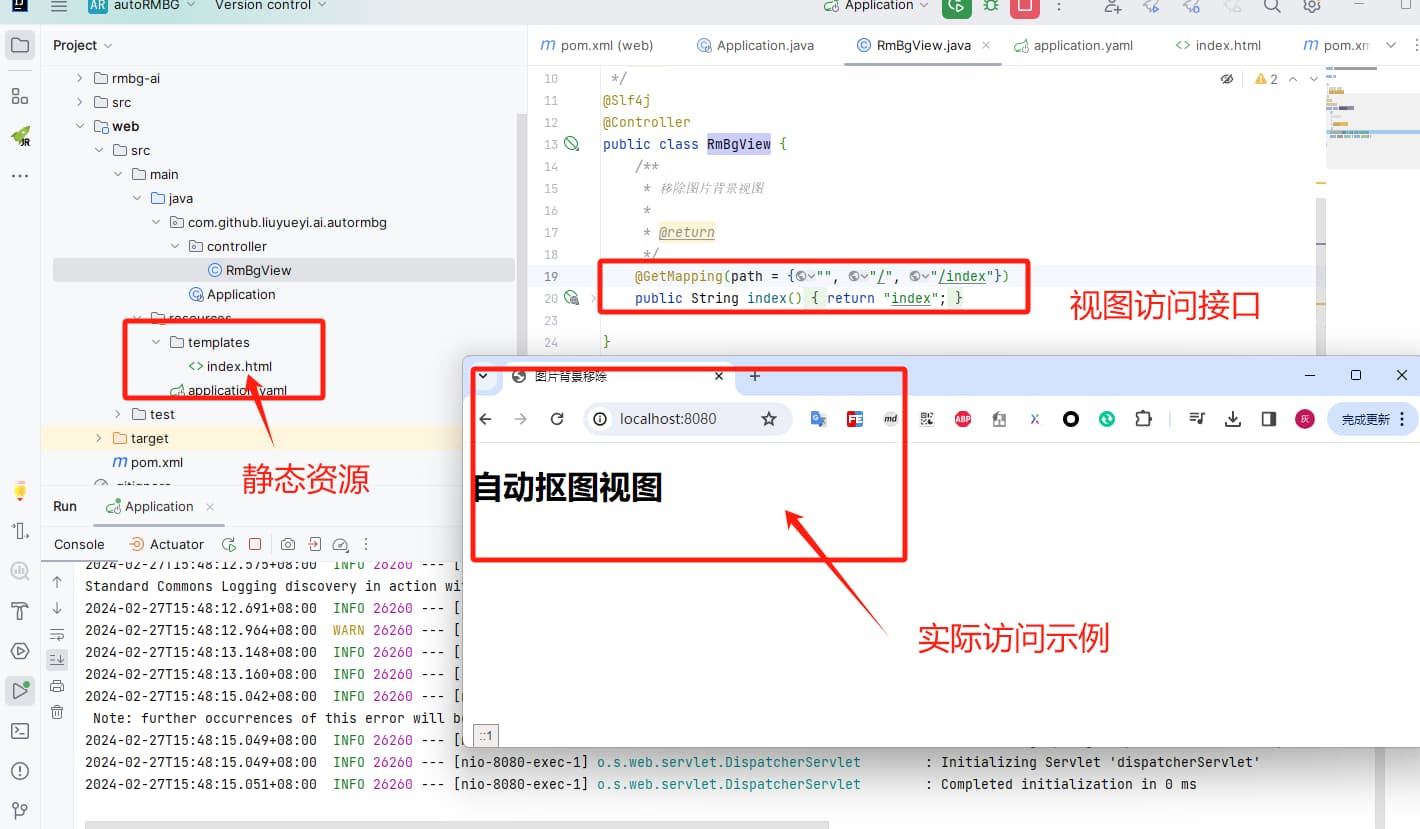
3.2 前端图片上传页面实现
接下来我们再现在的web应用基础上,先来实现前台页面的设计,页面主要元素为一个上传图片的控件及返回结果的展示区域
对于图片上传,我们这里直接使用 kartik-v/bootstrap-fileinput
<!DOCTYPE html>
<html>
<head>
<meta charset="utf-8">
<meta name="viewport"
content="width=device-width, height=device-height, user-scalable=no, initial-scale=1.0, minimum-scale=1.0, maximum-scale=1.0">
<meta name="format-detection" content="telephone=no">
<title>图片背景移除</title>
<!-- bootstrap 5.x or 4.x is supported. You can also use the bootstrap css 3.3.x versions -->
<link rel="stylesheet" href="https://cdn.jsdelivr.net/npm/bootstrap@5.2.0/dist/css/bootstrap.min.css"
crossorigin="anonymous">
<!-- default icons used in the plugin are from Bootstrap 5.x icon library (which can be enabled by loading CSS below) -->
<link rel="stylesheet" href="https://cdn.jsdelivr.net/npm/bootstrap-icons@1.5.0/font/bootstrap-icons.min.css"
crossorigin="anonymous">
<!-- alternatively you can use the font awesome icon library if using with `fas` theme (or Bootstrap 4.x) by uncommenting below. -->
<!-- link rel="stylesheet" href="https://use.fontawesome.com/releases/v5.15.4/css/all.css" crossorigin="anonymous" -->
<!-- the fileinput plugin styling CSS file -->
<link href="https://cdn.jsdelivr.net/gh/kartik-v/bootstrap-fileinput@5.5.2/css/fileinput.min.css" media="all"
rel="stylesheet" type="text/css"/>
<!-- if using RTL (Right-To-Left) orientation, load the RTL CSS file after fileinput.css by uncommenting below -->
<!-- link href="https://cdn.jsdelivr.net/gh/kartik-v/bootstrap-fileinput@5.5.2/css/fileinput-rtl.min.css" media="all" rel="stylesheet" type="text/css" /-->
<!-- the jQuery Library -->
<script src="https://code.jquery.com/jquery-3.6.0.min.js" crossorigin="anonymous"></script>
<!-- piexif.min.js is needed for auto orienting image files OR when restoring exif data in resized images and when you
wish to resize images before upload. This must be loaded before fileinput.min.js -->
<script src="https://cdn.jsdelivr.net/gh/kartik-v/bootstrap-fileinput@5.5.2/js/plugins/piexif.min.js"
type="text/javascript"></script>
<!-- bootstrap.bundle.min.js below is needed if you wish to zoom and preview file content in a detail modal
dialog. bootstrap 5.x or 4.x is supported. You can also use the bootstrap js 3.3.x versions. -->
<script src="https://cdn.jsdelivr.net/npm/bootstrap@5.2.0/dist/js/bootstrap.bundle.min.js"
crossorigin="anonymous"></script>
<!-- the main fileinput plugin script JS file -->
<script src="https://cdn.jsdelivr.net/gh/kartik-v/bootstrap-fileinput@5.5.2/js/fileinput.min.js"></script>
</head>
<body>
<!-- name 指定的表示传递给后端的文件参数名 -->
<div class="row">
<div class="col-6">
<input id="input-id" name="img" type="file" accept="image/*">
</div>
<div class="col-6">
<div class="card-body">
<h5 class="card-title">result</h5>
<img id="output" style="min-width: 50%; max-width: 90%; min-height: 100px; max-height: 60%; Margin: 8px 8px;
border: 1px solid rgba(0,0,0,.2);
box-shadow: 0 0 10px 0 rgba(0,0,0,.2);
padding: 6px;
float: left;
text-align: center;">
</div>
</div>
</div>
<script>
$(document).ready(function () {
$("#input-id").fileinput({
previewFileType: "image",
browseClass: "btn btn-success",
browseLabel: "Pick Image",
browseIcon: "<i class=\"bi-file-image\"></i> ",
removeClass: "btn btn-danger",
removeLabel: "Delete",
removeIcon: "<i class=\"bi-trash\"></i> ",
uploadClass: "btn btn-info",
uploadLabel: "Submit",
uploadIcon: "<i class=\"bi-upload\"></i> ",
uploadUrl: "/upload/sync/rmbg", // 上传的url
uploadAsync: true, // 异步上传
}).on("fileuploaded", function (event, data) { //异步上传成功后回调
console.log("返回结果:", data); //data为返回的数据
const res = data.response;
$('#output').attr("src", res.url);
});
});
</script>
</body>
</html>
直接使用fileinput控件来实现本地图片的选择或者拖拽,后台接收图片上传的接口定义为/upload/sync/rmbg,其中图片的参数名为input标签的name属性值img
其次当后端返回结果之后,会触发上面js中的on方法回调,将返回结果中的抠图之后的图片url回写到output标签上,用于显示抠图结果
更新之后的前端样式如下:
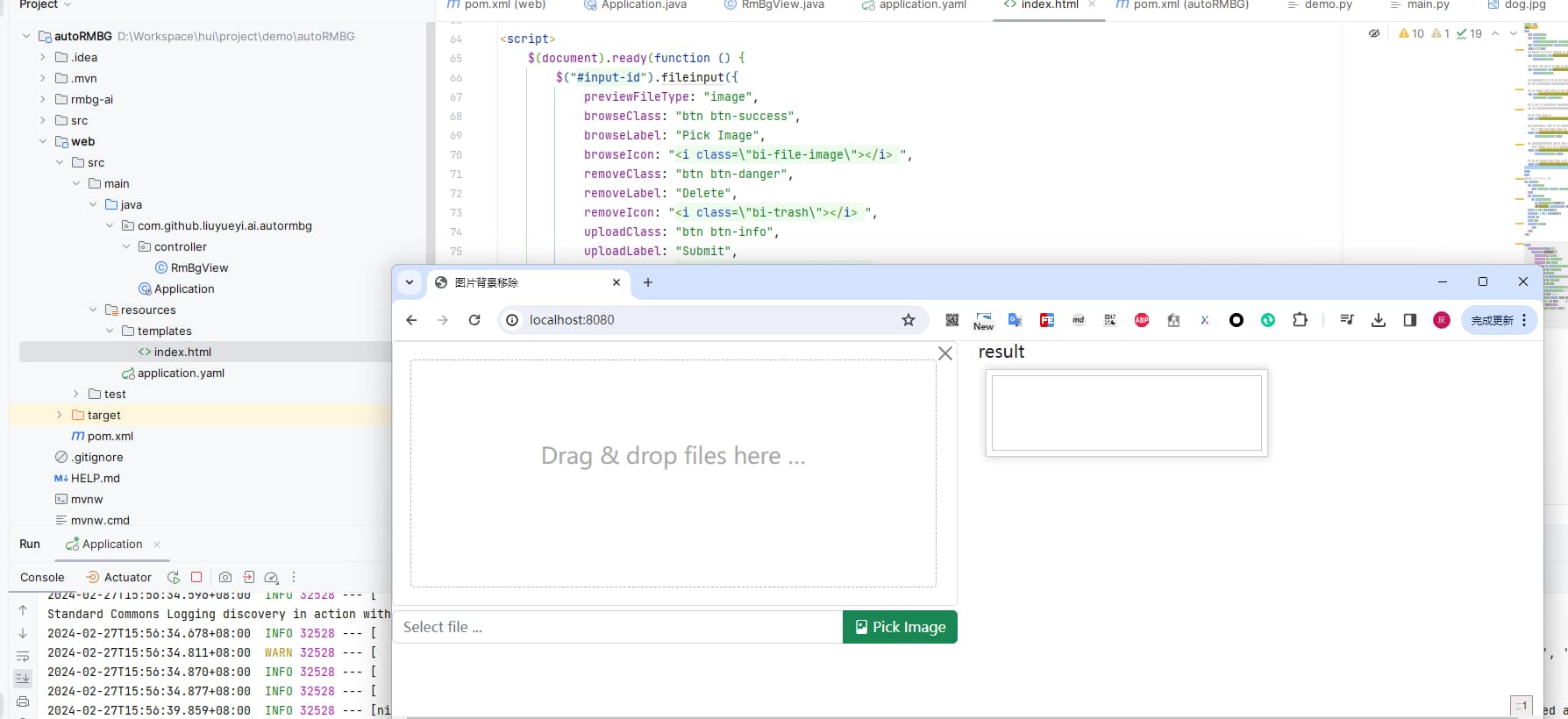
3.3 后端上传图片接收端点
接下来我们需要实现前端上传图片的后台接口,接收前台上传图片,转存本地,调用Python的抠图服务实现自动抠图,然后将结果返回给前端
首先定义返回的对象,内部包含处理后的图片地址
com.github.liuyueyi.ai.autormbg.model.ImgRemoveRes
package com.github.liuyueyi.ai.autormbg.model;
import lombok.AllArgsConstructor;
import lombok.Data;
import lombok.NoArgsConstructor;
@Data
@AllArgsConstructor
@NoArgsConstructor
public class ImgRemoveRes {
private String url;
}
前端交互接口定义与实现 com.github.liuyueyi.ai.autormbg.controller.RmBgSyncRest
@Slf4j
@RestController
public class RmBgSyncRest {
@Autowired
private BgRemoveService bgRemoveService;
/**
* 移除图片背景的功能接口实现
*
* @param request
* @return
* @throws IOException
*/
@ResponseBody
@RequestMapping(path = "upload/sync/rmbg")
public ImgRemoveRes rmBg(MultipartHttpServletRequest request) throws IOException {
StopWatch stopWatch = new StopWatch();
stopWatch.start("抠图");
MultipartFile file = request.getFile("img");
// todo 实现抠图
String rmBgImgUrl = bgRemoveService.removeBg(file);
stopWatch.stop();
log.info("抠图耗时: {}ms", stopWatch.getTotalTimeMillis());
return new ImgRemoveRes(rmBgImgUrl);
}
}
接下来的核心逻辑就在于抠图的实现
3.4 抠图服务实现
首先确认抠图服务的核心逻辑,我们接收的是前端上传的文件流,我们需要干的事情就是将这个图片传递到Python服务进行抠图,然后拿到处理后的图片,返回给前端
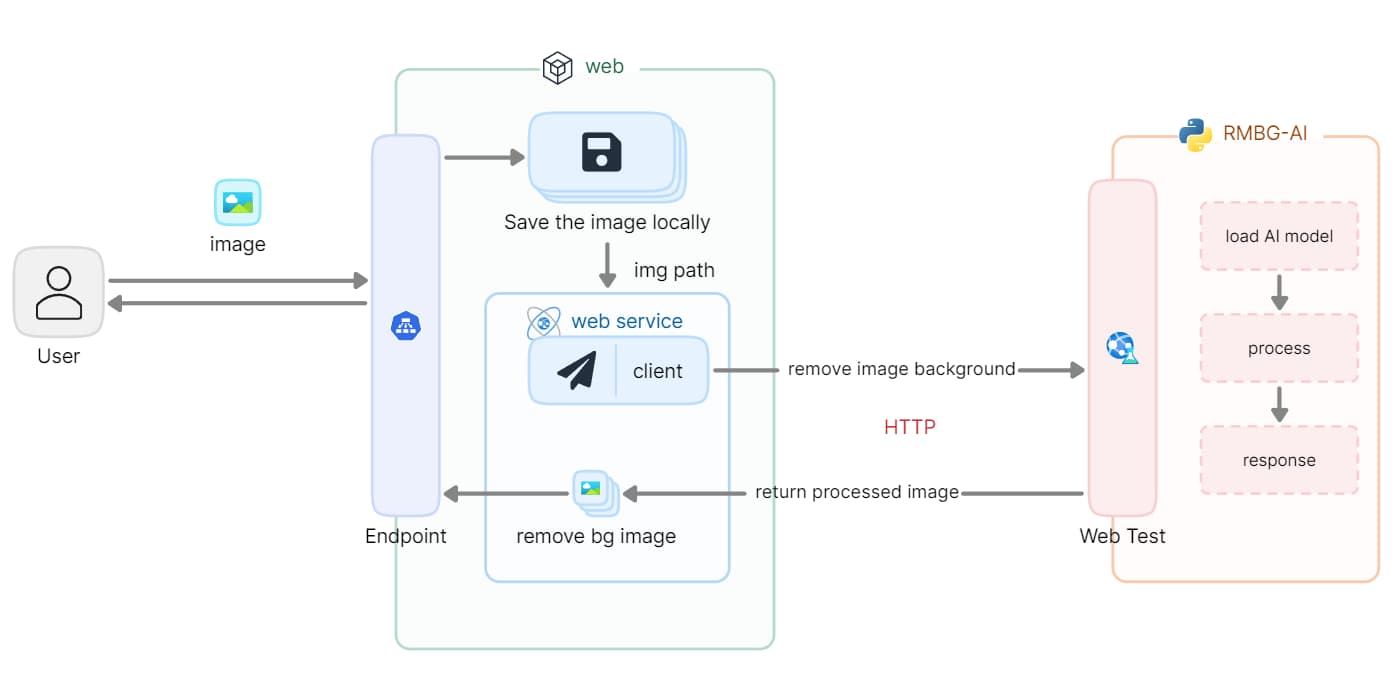
从上面的交互可以看出,核心逻辑有两块
- 保存上传图片
- 调用Python AI抠图,获取返回结果
我们这一期的实现中,java的web应用与python位于同一个实例,因此我们直接将上传的图片保存到本地,然后通过本地路径传递给python服务进行抠图处理;若两个应用分开,则可以考虑借助oss来实现图片存储,拿oss的访问地址进行交互
3.4.1 图片存储
我们先实现一个图片存储再本地的逻辑,基本功能比较简单,将上传的io流,写入到本地文件中;我们需要考虑的就是保存再什么路径,怎么命名,如果对应的文件夹不存在则需要自动创建等功能点
这里我们直接使用 base-plugin 来实现图片存储,再pom.xml中添加依赖
<dependency>
<groupId>com.github.liuyueyi.media</groupId>
<artifactId>base-plugin</artifactId>
<version>3.0.0</version>
</dependency>
这里主要借助的是FileWriteUtil中的saveFileByStream方法来实现文件保存

这个方法的参数构建中,stream可以直接使用传递的参数,重点就是文件保存路径、临时文件名、文件类型这三个参数的构建
文件类型判断
根据魔数来判断文件类型,这里可以同样可以借助base-plugin中的工具类来实现,具体代码逻辑如下
private final String DEFAULT_FILE_TYPE = "txt";
private final Set<MediaType> STATIC_IMG_TYPE = new HashSet<>(Arrays.asList(MediaType.ImagePng, MediaType.ImageJpg, MediaType.ImageWebp, MediaType.ImageGif));
/**
* 获取文件类型
*
* @param input
* @param fileType
* @return
*/
private String getFileType(ByteArrayInputStream input, String fileType) {
if (StringUtils.isNotBlank(fileType)) {
return fileType;
}
MediaType type = MediaType.typeOfMagicNum(FileReadUtil.getMagicNum(input));
if (STATIC_IMG_TYPE.contains(type)) {
return type.getExt();
}
return DEFAULT_FILE_TYPE;
}
接下来我们需要感的事情是将输入流转换位字节数组输入流,支持重复进行读取
/**
* 保存图片到本地
*
* @param input
* @param fileType
* @return
*/
public FileWriteUtil.FileInfo saveToFile(InputStream input, String fileType) {
try {
if (fileType == null) {
// 根据魔数判断文件类型
InputStream finalInput = input;
byte[] bytes = StreamUtils.copyToByteArray(finalInput);
input = new ByteArrayInputStream(bytes);
fileType = getFileType((ByteArrayInputStream) input, fileType);
}
// ... 省略
} catch (Exception e) {
log.error("Parse img from httpRequest to BufferedImage error! e:", e);
throw new RuntimeException(e);
}
}
临时存储文件生成
接下来就是定义我们的图片存储规则,一个简单的策略就是直接根据天进行归档,文件名则使用时间+随机数的方式来生成
/**
* 生成临时文件
*
* @return
*/
private FileWriteUtil.FileInfo genTmpFileName(String fileType) {
FileWriteUtil.FileInfo file = new FileWriteUtil.FileInfo();
file.setFileType(fileType);
// 生成安天归档的文件名, 前面8位字符串为年月日,后面的为文件名
String fileName = LocalDateTime.now().format(DateTimeFormatter.ofPattern("yyyyMMdd/HHmmssSSS")) + "_" + random.nextInt(100);
String path = imageProperties.getAbsTmpPath() + imageProperties.getWebImgPath() + fileName.substring(0, 8);
file.setPath(path);
file.setFilename(fileName.substring(9));
return file;
}
请注意,上面的path的绝对路径生成规则,我们采用配置的方式来定义,这里有两个定义参数
- absTmpPath: 表示本机临时保存的绝对地址
- webImgPath: 这个表示对外web访问路径
怎么理解这两个值?
举一个例子:
- absTmpPath: d://tmp/storage
- webImgPath: /img/
那么一个上传的图片,假定再2024/02/27号上传的图片,实际保存的路径为: d://tmp/storage/img/20240227/xxxx_xx.jpg
我们返回给前端的处理后的图片访问路径则应该是: /img/20240227/xxxx_xx.jpg,当然这里还缺少一个访问的域名前缀
所以我们可以定义一个图片的属性类 com.github.liuyueyi.ai.autormbg.service.ImageProperties
@Data
@Component
@ConfigurationProperties(prefix = "image")
public class ImageProperties {
/**
* 存储在服务器上绝对路径
*/
private String absTmpPath;
/**
* 对外访问的web相对路径
*/
private String webImgPath;
/**
* 访问图片的host
*/
private String cdnHost;
/**
* 处理后的图片后缀
*/
private String processImgSuffix;
}
对应的配置文件信息则可以是 application.yml
image:
abs-tmp-path: d://tmp/storage
web-img-path: /img/
cdn-host: http://127.0.0.1:8080
process-img-suffix: _no_bg.png
这样我们就实现了本地图片的临时路径生成,因此完整的图片保存逻辑如下
/**
* 保存图片到本地
*
* @param input
* @param fileType
* @return
*/
public FileWriteUtil.FileInfo saveToFile(InputStream input, String fileType) {
try {
if (fileType == null) {
// 根据魔数判断文件类型
InputStream finalInput = input;
byte[] bytes = StreamUtils.copyToByteArray(finalInput);
input = new ByteArrayInputStream(bytes);
fileType = getFileType((ByteArrayInputStream) input, fileType);
}
FileWriteUtil.FileInfo fileInfo = genTmpFileName(fileType);
FileWriteUtil.FileInfo file = FileWriteUtil.saveFileByStream(input, fileInfo);
return file;
} catch (Exception e) {
log.error("Parse img from httpRequest to BufferedImage error! e:", e);
throw new RuntimeException(e);
}
}
/**
* 生成临时文件
*
* @return
*/
private FileWriteUtil.FileInfo genTmpFileName(String fileType) {
FileWriteUtil.FileInfo file = new FileWriteUtil.FileInfo();
file.setFileType(fileType);
// 生成安天归档的文件名
String fileName = LocalDateTime.now().format(DateTimeFormatter.ofPattern("yyyyMMdd/HHmmssSSS")) + "_" + random.nextInt(100);
String path = imageProperties.getAbsTmpPath() + imageProperties.getWebImgPath() + fileName.substring(0, 8);
file.setPath(path);
file.setFilename(fileName.substring(9));
return file;
}
/**
* 获取文件类型
*
* @param input
* @param fileType
* @return
*/
private String getFileType(ByteArrayInputStream input, String fileType) {
if (StringUtils.isNotBlank(fileType)) {
return fileType;
}
MediaType type = MediaType.typeOfMagicNum(FileReadUtil.getMagicNum(input));
if (STATIC_IMG_TYPE.contains(type)) {
return type.getExt();
}
return DEFAULT_FILE_TYPE;
}
3.4.2 抠图实现
当上面实现了图片存储之后,我们接下来则是访问pyhton服务,来实现抠图;再前面的python的接口定义中,有三个参数
- 图片名(带绝对地址)
- 图片类型
- 处理的图片后缀(即处理后的图片与原图片再同一个目录下,文件名前缀也一致)
返回处理后的图片地址
这里直接借助RestTemplate来实现交互,核心的逻辑如下
com.github.liuyueyi.ai.autormbg.service.BgRemoveService#removeBg
private ImageProperties imageProperties;
@Value("${ai.url:http://127.0.0.1:8000/rmbg}")
private String aiUrl;
private Random random;
private RestTemplate restTemplate;
public BgRemoveService(ImageProperties imageProperties) {
this.imageProperties = imageProperties;
this.random = new Random();
this.restTemplate = new RestTemplate();
}
/**
* 移除图片背景
*
* @param mFile
* @return
* @throws IOException
*/
public String removeBg(MultipartFile mFile) throws IOException {
FileWriteUtil.FileInfo file = saveToFile(mFile.getInputStream(), null);
String path = file.getPath() + "/" + file.getFilename();
String response = restTemplate.getForObject(aiUrl + "?name=" + path + "&type=" + file.getFileType() + "&outSuffix=" + imageProperties.getProcessImgSuffix(), String.class);
String result = response.replaceAll("\"", "").replace(imageProperties.getAbsTmpPath(), imageProperties.getCdnHost());
log.info("processImg: {} -> {}", file.getAbsFile(), result);
return result;
}
3.4.3 返回图片访问配置
到上面,一个自动抠图的服务就完成了;但是会发现我们返回的图片无法访问到,会出现404,这主要是因为直接返回的图片地址,并不能被识别
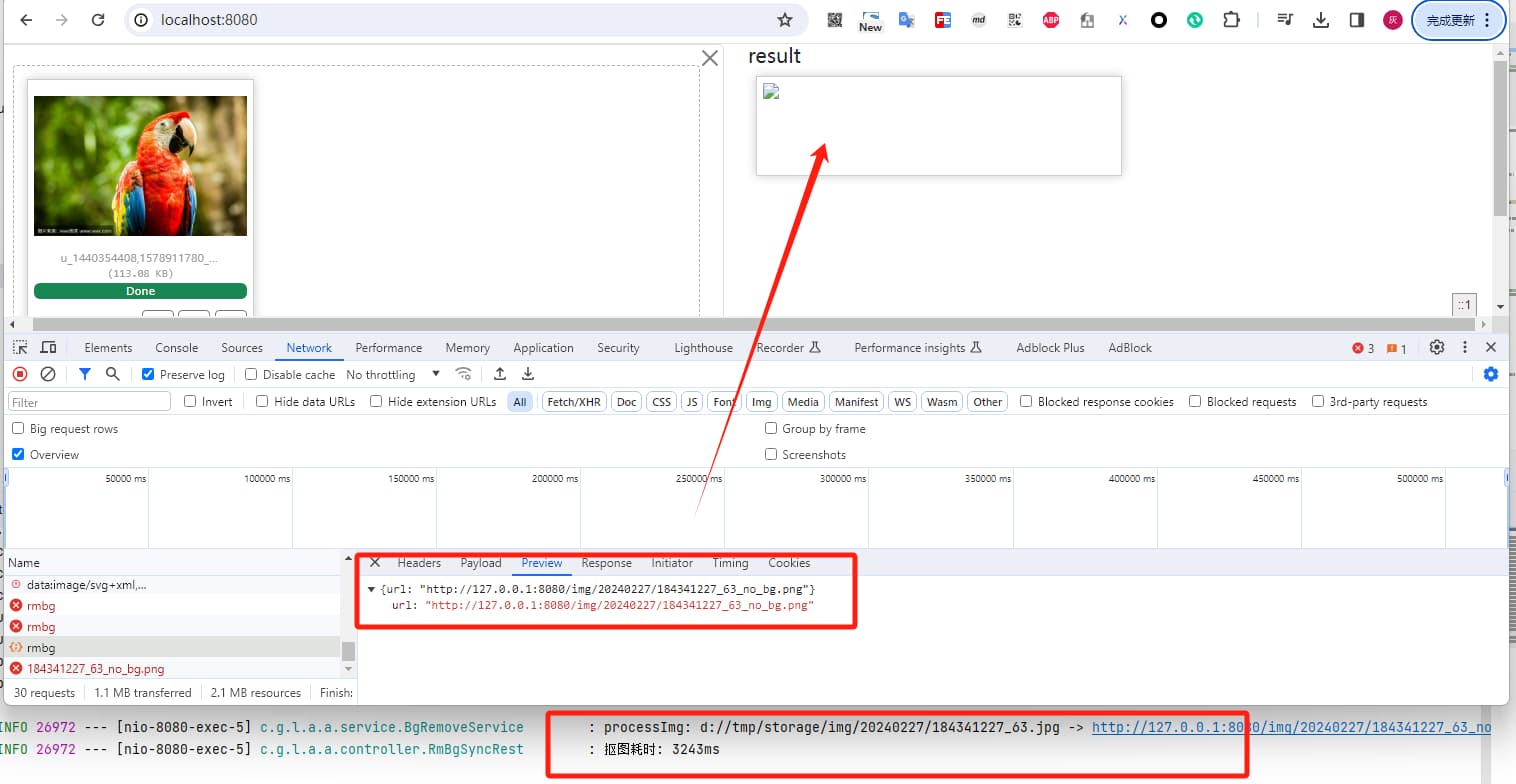
这里的处理方案有两种
- 返回base64的图片
- 配置静态资源目录
我们先看一下第二种方式,直接将生成的图片地址设置为web应用的静态资源目录,这样就可以直接通过web应用来访问图片了,对应的配置也比较简单,直接再application.yml文件中添加 spring.web.resources.static-locations
完整的配置信息如下
spring:
web:
resources:
# 支持本地图片上传之后的链接,其中 file:///d的用于win系统,后面的file: 适用于mac/linux系统
static-locations:
- classpath:/static/
- file:///d:${image.abs-tmp-path}
- file:${image.abs-tmp-path}
thymeleaf:
cache: false
encoding: UTF-8
servlet:
content-type: text/html
mode: HTML5
image:
abs-tmp-path: d://tmp/storage
web-img-path: /img/
cdn-host: http://127.0.0.1:8080
process-img-suffix: _no_bg.png
然后我们再来测试验证一下,看下执行效果如何
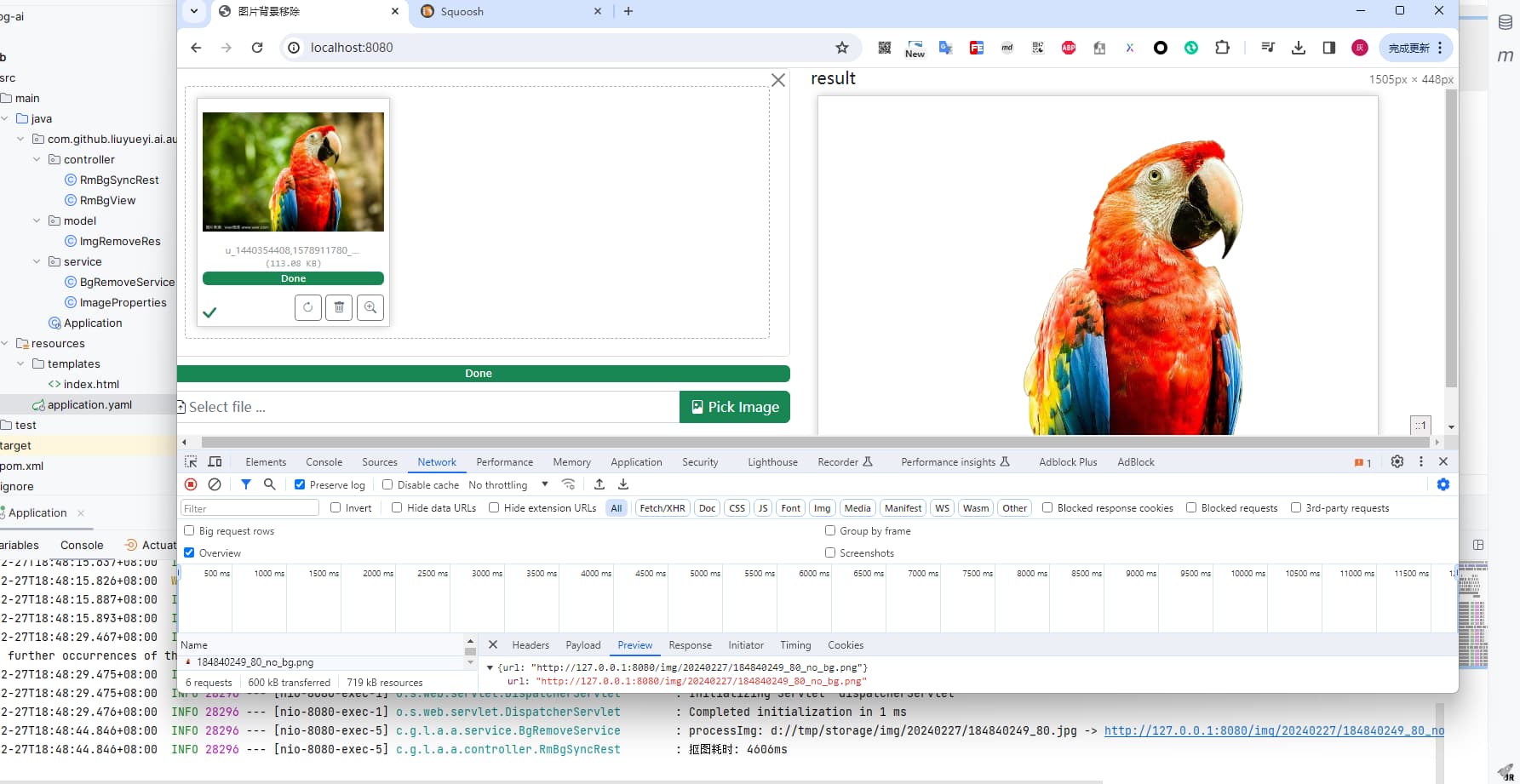
如果我们希望直接返回base64格式的图片,则可以调整一下返回的逻辑,核心逻辑在 com.github.liuyueyi.ai.autormbg.service.BgRemoveService#removeBgBase64
public String removeBgBase64(MultipartFile mFile) throws IOException {
FileWriteUtil.FileInfo file = saveToFile(mFile.getInputStream(), null);
String path = file.getPath() + "/" + file.getFilename();
String response = restTemplate.getForObject(aiUrl + "?name=" + path + "&type=" + file.getFileType() + "&outSuffix=" + imageProperties.getProcessImgSuffix(), String.class);
response = response.replaceAll("\"", "");
log.info("processImg: {}", file.getAbsFile());
String result = Base64Util.encode(ImageIO.read(new File(response)), MediaType.ImagePng.getExt());
return DomUtil.toDomSrc(result, MediaType.ImagePng);
}
上面base64以及返回可以供前端直接使用的url封装方法同样来自开源组件 base-plugin
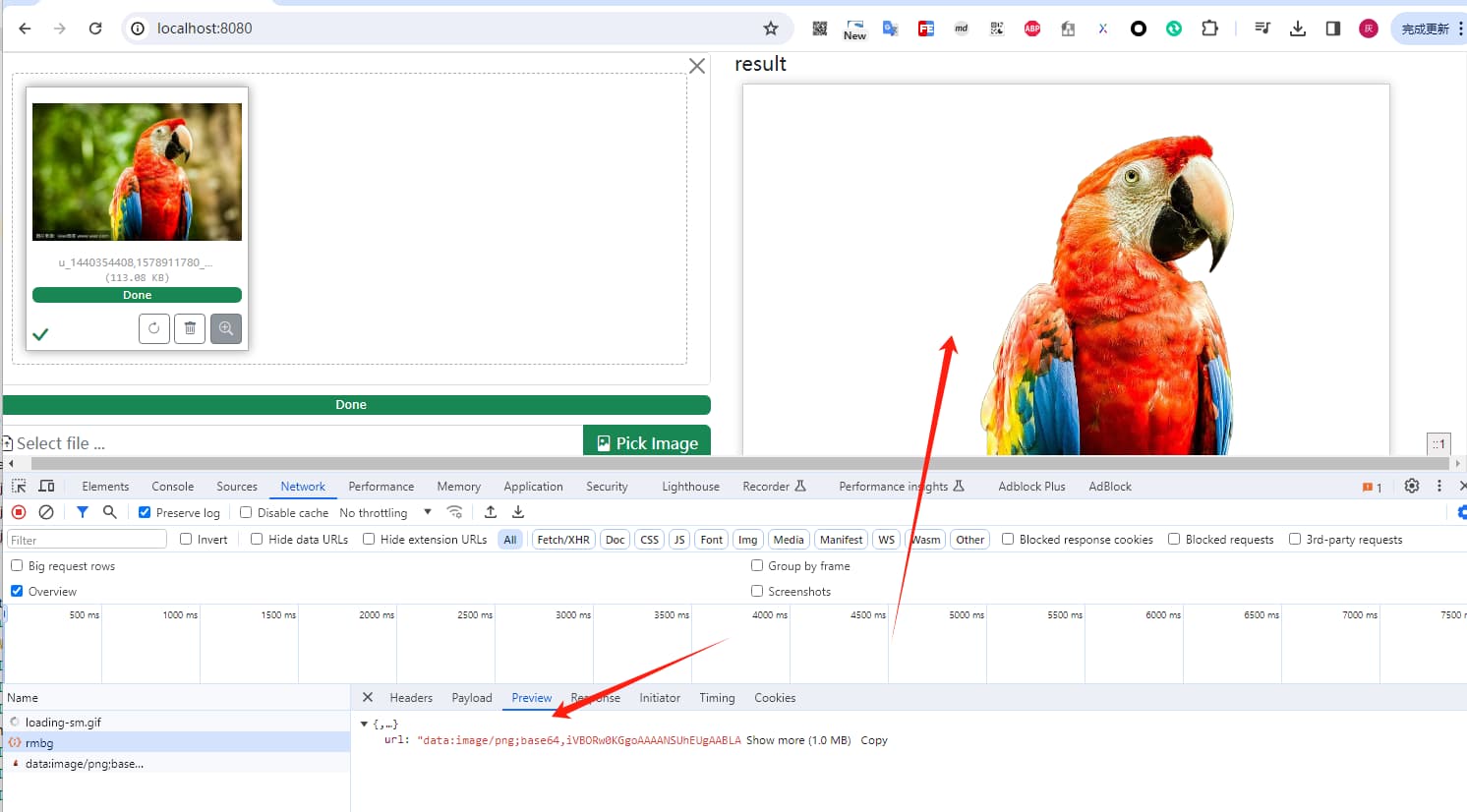
4. 小结
到这里,我们就已经实现了一个完整的自动抠图服务,其中主要利用到技术栈有:
- python
- java17+ & springboot3+
整体来说基本上就是基于现有的AI能力进行套壳,接下来我们可以在这个服务的基础之上做一些常识性的改造,以用到更多的知识点,比如
- SpringMVC替换为响应式的webflux架构
- 引入oss来处理图片的转存逻辑
- web应用通过命令行的方式调用python抠图服务
- 接口访问的限流(因为每个抠图耗时较高,如果并发较大,服务容易gg)
- 权限管控
- ...
项目源码,可以直接到这里查看 👉 liuyueyi/autoRMBG: auto remove image backgound service by SpringBoot3+ JDK17+ AI

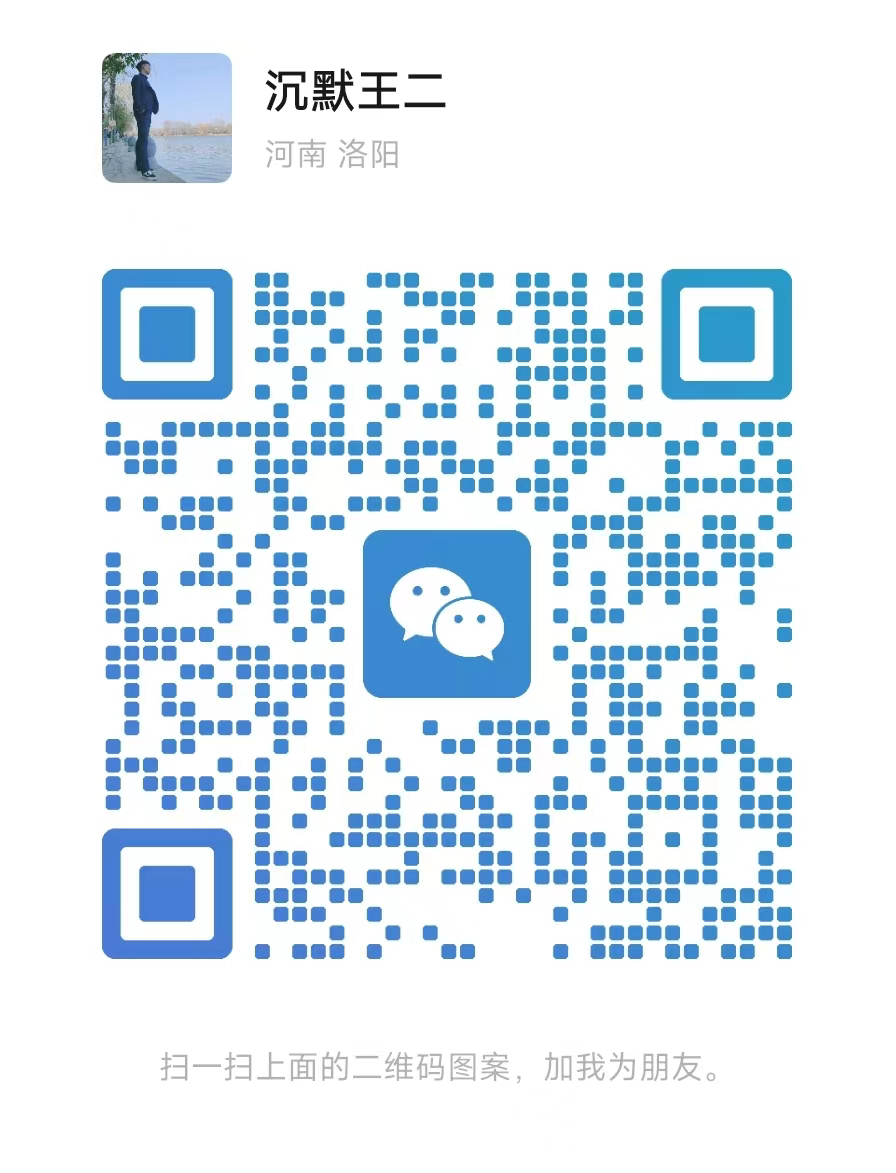

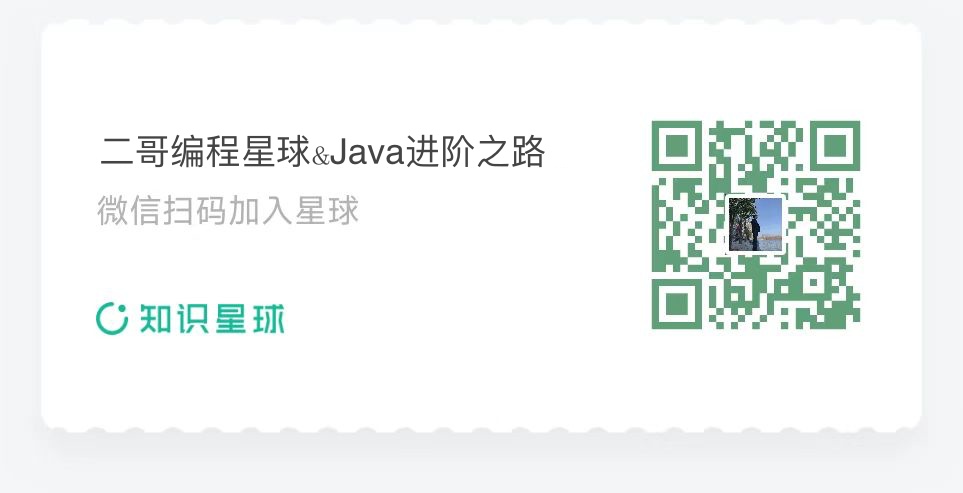

热门评论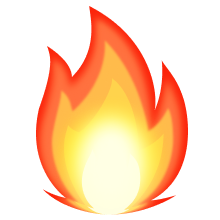
10 条评论
回复